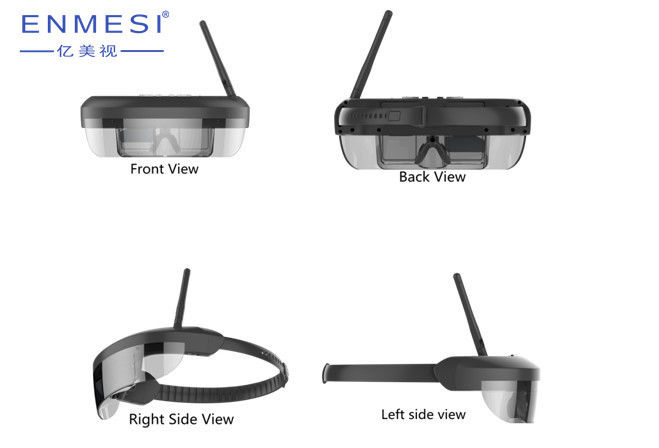Monocular High Resolution Virtual Goggles FPV Video Glasses HDMI with Display for Drones
Product Details:
| HDMI |
Support HDMI input |
| Resolution |
854*480 |
| Screen Size |
4.3" |
| RF Modules |
5.8G, 5.0G, 2.4G |
| Channels |
40channesl (5bands *8 channels), support channel auto-searching |
| Battery |
2000mAh reachargeable Li-battery |
| Size |
195*113*170(mm) |
| Weight |
205g |
Features:
1. Short delay: The delay for image transferring is very short , less than 10ms.
2. High quality image: 480*272, it is a high resolution in the similar product.
3. Light and comfortable to wear: humalized design, only 340g. The headband will not let you feel pressed.
4. 0 transmittance: bring you an immersive visual experience.
5. Easy to use: Wear the display glasses as your desire anytime and anywhere.
6. Smart design: unique optical design for more comfortable and safe viewing
Applications:
Medical video display:
1. dental diagnostic equipment,
2. medical X-ray fluoroscopy imaging,
Military Area:
1. military equipment and equipment,
2. military video (target),
3. laser sight imaging,
4. multi-function individual helmet system (military combat command system),
5. individual night vision system,
6. life-detection video device,
7. handheld detector,
8. Infrared night vision,
9. infrared thermal imager,
10. infrared video surveillance,
11. security monitoring and other devices (high-definition full-color remote viewer, can be connected to various surveillance or thermal camera systems)
Package:
a. 1 * Monocular FPV Goggle
b. 1* USB Cable
c. 1* User Manual
d. 1* Cleaning Cloth
e. 1* Micro HDMI Cable
f. 1* Micro HDMI Adapter
g. 1* Rod Antenna


Operation Guide:
1 Indicator Light ● Turn blue after power on
● Turn red when charging.
● Turn blue when full charged
2 Power ● Long press for 3 seconds to turn power on/ off
3 Return/RF/HDMI ● Press to return the previous page
● Click to between RF and HDMI mode in the boot page
4 Setting/OK ● Click to bring up the settings menu, with the up / down key to select the menu. Then click this button to confirm after the right menu selected
5 Down/CH ● Click to get down to select when in the setting menu
● Click to select the Channel when in 5.8G transmission mode
6 Up/B ● Click to get up to select when in the setting menu
● Click to select the Band when in 5.8G transmission mode
7 S( Auto-searching) ● Click to search the channel automatically
8 Reset ● Click to force to be shutdown and reset
9 HDMI ● Connect to the device with Mcro HDMI output
10 Earphone ● Connect to 3.5mm earphone
11 USB ● Connect to external power supply for charging

 Your message must be between 20-3,000 characters!
Your message must be between 20-3,000 characters! Please check your E-mail!
Please check your E-mail!  Your message must be between 20-3,000 characters!
Your message must be between 20-3,000 characters! Please check your E-mail!
Please check your E-mail!